Omega
-
Tip to Avoid Bans & Stay Undetected
1Blend In Like a Skilled Player
Using a premium, undetected cheat from Arctic Cheats isn't everything, you also need to play legit. The best way to avoid bans is to play like a legit player. Avoid snapping instantly to targets, tracking enemies through walls, or dropping suspiciously high kill counts every match. On our products, you can humanize your aimbot by using the "Smoothing" option, which determines how strong your aimbot will be. Conclusion, treat cheats as a slight advantage, not a crutch. Good positioning, crosshair placement, and smart plays should still be part of your gameplay. If you look like a legit high-skill player, you’ll avoid reports and stay under the radar far longer.
2Always use a HWID Spoofer
Using a HWID spoofer is a smart way to keep your system clean and protected against bans. It works by masking your hardware identifiers, which helps you play a lot more safely, especially on a new account. This added layer of protection is especially useful when creating new accounts or switching between games. Most of our products offer inbuilt HWID spoofers, which you can find on the product pages, but you can also get HWID spoofers alone here.
3Stay Up-to-Date in our Discord Server
To ensure the safest and smoothest experience, always stay updated on the current status of our products. We actively post updates in our Discord server and on our Status Page. Before using any product, we recommend checking these platforms for the latest announcements, maintenance notices, or temporary outages. Staying informed is one of the easiest ways to avoid issues and play confidently.

Recommended Posts